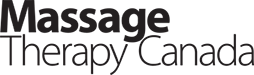
Features
Management
Operations
Can you help me? Key terms for talking with a technician
I’m sure many you have had to make a call to the tech support number of your local ISP, software vendor, cell phone provider or the like, to ask for help with a device setup or application configuration.
May 3, 2019 By Jessica Foster
It is not uncommon to feel like the support person is speaking a foreign language. In today’s connected world, some basic understanding of these terminologies will make life easier for you when you need support. With this in mind, we have put together a list of key terms and definitions often used when dealing with Internet-related issues.
Browser: This is the general term used to describe the software application you use to access your website or online practice management system. Popular browsers that you may recognize include: Google Chrome, Mozilla Firefox, Microsoft Edge and Apple’s Safari. You may be asked to identify the browser you are using when asking for help from your software website vendor.
Address bar: This refers to the text field in the top toolbar of your browser where you can type in the address of the site you are wanting to visit (www.mypractice.com). The address bar should not be confused with the search field that appears near the top of Google’s home page, which is often the first page your browser lands on when it is opened. Entering an address here will take you to a list of search results, not the website itself. When troubleshooting a problem, you may be asked by your support person to enter a specific address into your browser’s address bar. If you mistakenly use the Google search field the results you get will not be what the support person is expecting and can cause further confusion.
Cache memory: Web browsers and other devices store bits and pieces of website information in their local memory, referred to as “cache.” By storing parts of commonly used pieces of webpages, the browser doesn’t have to retrieve as much data from the remote server – resulting in a faster response and ultimately a better experience for you. The browser will regularly refresh this cached information so it remains current, and the site operates as expected. A common troubleshooting technique is to have you “clear your browser’s cache” to ensure that the browser is loading the latest site information from the server – giving a fresh starting place to investigate any issue you may be having.
Email client: This is the general term that describes the software application that you use to view, collect and send email. There are two categories of email clients out there, software applications installed on your device (Microsoft Outlook, BlueMail, Apple Mail app) and web-based applications that are accessed through your browser (think Gmail and Hotmail). They all look and perform differently. When troubleshooting an email related problem, you will be asked to identify the email client you are using to access your email. This will give your support person some grounding to get oriented.
Internet domain name: This term describes the underlying component of your website’s Internet address – the website address www.mypractice.com is derived from the domain name mypractice.com. Domains must be purchased from a domain registrar such as Go Daddy before they can be activated and used. When setting up your website, your site provider will ask you what domain you have in mind for your site address. It should be noted that email addresses also use domain names – info@mypractice.com is a great way to promote your business brand and is more professional than using a Hotmail or Gmail addresses.
SSL: SSL (secure sockets layer) refers to a “secure website.” It is the standard security technology that establishes an encrypted link between a web server and your browser to prevent eavesdropping on the data transmitted to and from your site. You will notably see this when you go to a website that displays their website address as “https://www” rather than “http://www” (the “s” stands for secure). Browsers will also often display a padlock icon beside the address as a more visual indicator of an SSL secured website. Your clients may ask you if your site is secure to book appointments on.
Metadata keywords: A part of search engine optimization that uses specific hidden words and phrases that are incorporated into a website for search engines to read and use to index (categorize) your site. For example, the city you work in, combined with the service you offer “massage + therapy + Kelowna” could be keywords for your site. Search engines use this hidden data to add your pages to their search results. Your website designer will ask you to identify the keywords you want to use for your site.
Jessica Foster writes on behalf of mindZplay Solutions, provider of massage therapy websites and practice management solutions. To learn more, visit massagemanedger.com.
Print this page